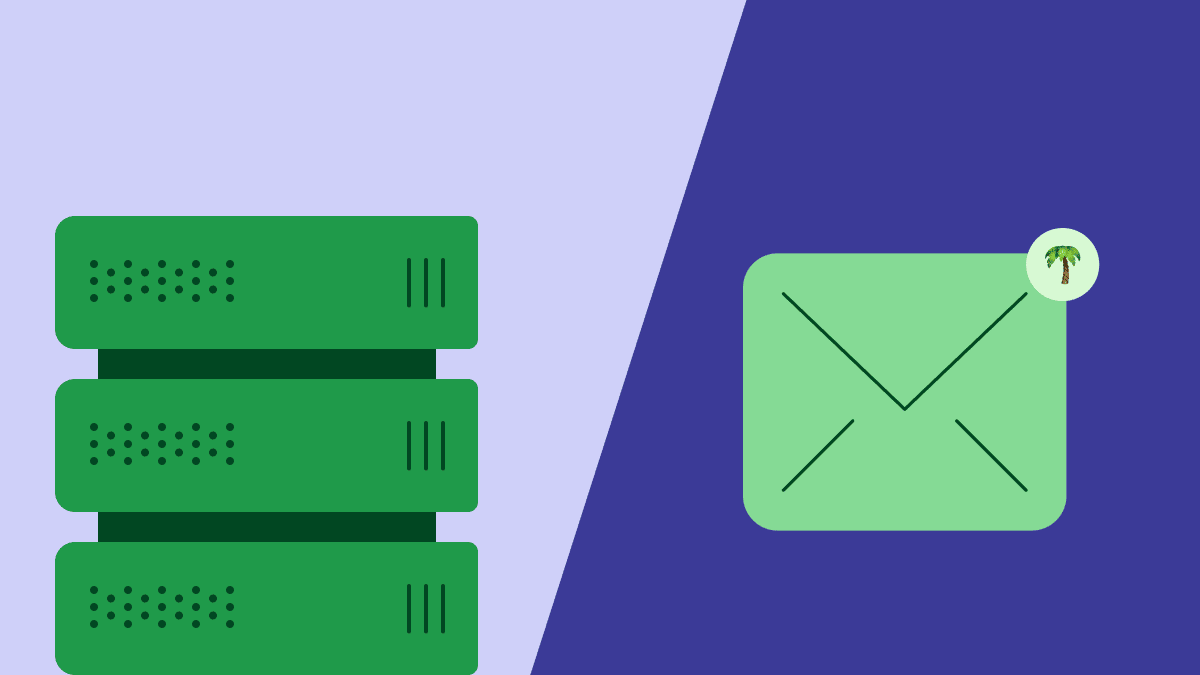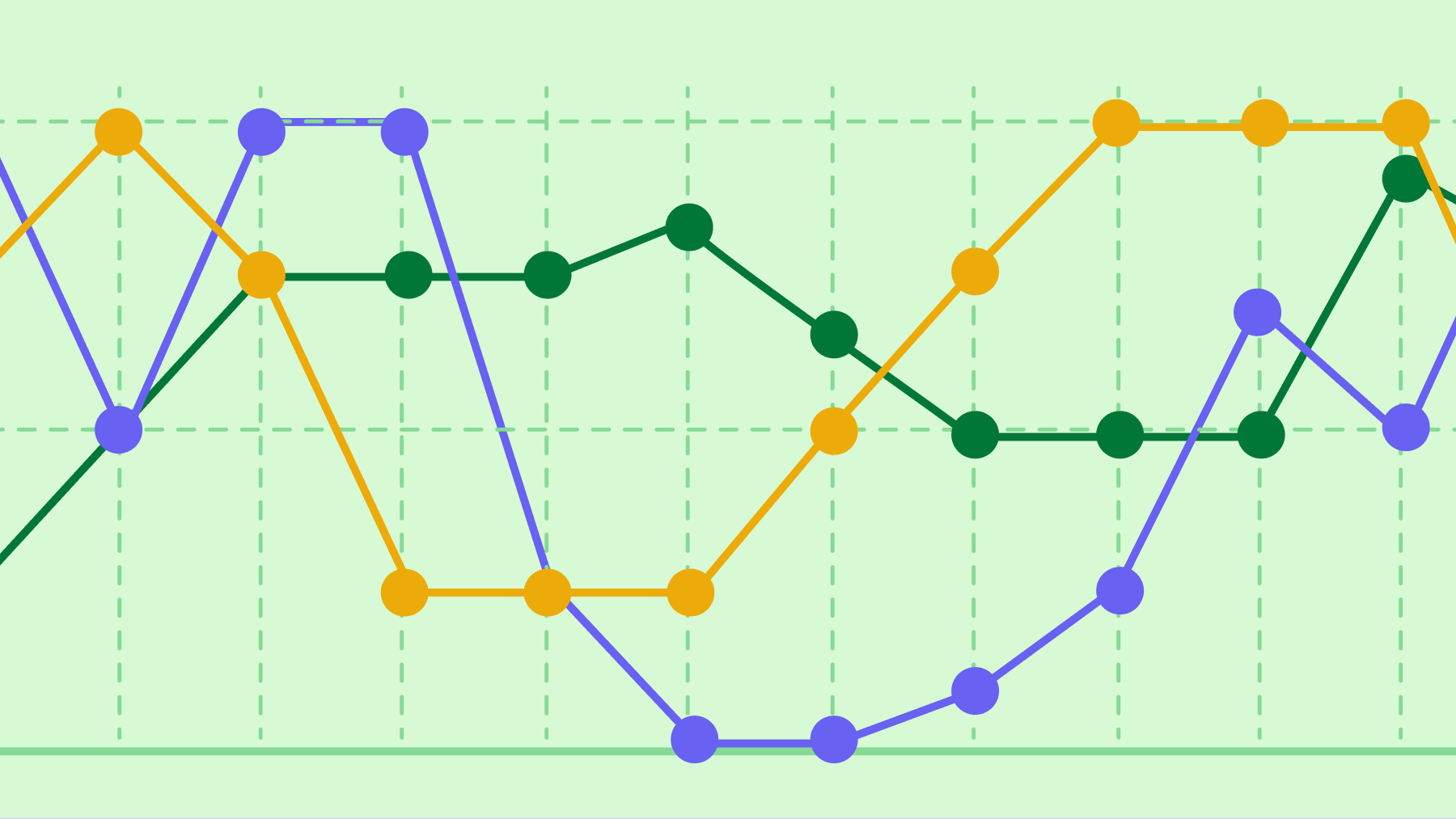Despite the growing influence of video calls and chat apps, email remains the global communication preference, according to Adobe research. Between work and personal emails, that makes for a crowded inbox.
Effective email management can reduce stress and create more time to learn about your audience, collaborate with your team, nurture leads and close deals.
In this article, we’ll dive deeper into the benefits of having a rigorous email management strategy and show you exactly how to get it right with actionable tips and relatable examples.
What is email management and how does it benefit salespeople and marketers?
Email management is the approach an organization or individual takes to processing and organizing the emails they send and receive. It encompasses all email activity, including internal and external communication.
Effective email management improves productivity and reduces operational costs by giving salespeople and marketers more time to focus on tasks away from their inboxes.
It can also help businesses comply with data privacy legislation like GDPR by ensuring customer and transaction information remains organized, secure and accessible.
9 email management tips to increase sales and marketing productivity
The first step in learning how to manage your emails is realizing that it’s more than just keeping your inbox clear (known as “inbox zero”), although that is a good habit.
Here are nine tips to help you, your team and your organization streamline your use of email to increase sales and marketing productivity.
1. Allocate time for inbox maintenance
According to Adobe’s research, adults in the US spend around 2.5 hours of the average weekday checking business emails. While 43% of this is at the start of the working day, many professionals also log on while getting ready in the morning, before exercising and even while still in bed.
By allocating fixed blocks of time to replying to, organizing and checking email, you can give messages (and the people behind them) the attention they deserve while reducing distractions during the rest of the day.
Each email you handle in one of these batches could be a prospect’s next step in their customer journey. What’s more, you’ll minimize the risk of missing important emails (including valuable sales and marketing opportunities) and can create more time for prospecting.
There are three steps to allocating email time effectively:
Determine how much time you’d normally spend throughout the day on email and use this as a benchmark (it should decrease as you become more organized).
Account for that time in your schedule, either in one go or broken down into two or three periods. Choose quieter times in your day for more focused and efficient email management.
Use your phone’s “do not disturb” function or fully close the email client on your computer to minimize distractions outside your allotted time.
2. Embrace the delete button
The more emails there are in your inbox and its various folders, the longer it’ll take to find useful information when needed.
Instead of filing irrelevant messages away to be forgotten or, worse, leaving them unread in your inbox just in case, be brutally honest about which emails you need to be productive in your role.
The emails you’ll need most (either to act on or to keep) are ones that:
Help you progress towards a deal (e.g. a prospect inquiry or useful client information from a colleague)
Form part of a valuable buyer or supplier relationship (e.g. support correspondence with an existing customer)
Help you improve your selling or marketing skills (e.g. part of an online sales course or newsletter)
If you know you won’t act on something, delete it immediately and embrace the therapeutic effect. In most email clients, deleted messages go to a “bin” or “trash” folder where they remain recoverable for a certain period (e.g. 30 days in Gmail).
If you’re not sure, stop pondering and archive the email instead. This means it’s out of your inbox but not gone forever. If it’s a regular email that you find yourself deleting or archiving repeatedly, unsubscribe and move on.
Using the delete and archive buttons regularly will make it easier to find important emails when you need them most. That could be when you’re on a call with a lead and need to refer back to a previous conversation or when you’ve found the information you needed to answer another rep’s inquiry.
The results are more efficient communication, a better-informed team and more satisfied customers.
3. Automate email filtering using pre-made inbox categories
By default, all incoming emails will go directly to your primary inbox.
That means you’ll get the same notification (and resulting distraction) from an unhelpful social media notification as you would for urgent correspondence from a valuable customer or lead.
With automatic filtering, your email service provider will divert messages to different sections of your inbox based on their type, sender and perceived importance.
For example, in Gmail, you can activate tabs for social media notifications, promotional emails and automated messages (like transaction confirmations and newsletters) alongside your primary inbox.
You can then change the notification settings for each one individually to ensure you get important information when you need it and can deal with less pressing emails at another time.
Microsoft Outlook has a similar function but uses two inbox sections, as shown in the screenshot of its mobile client below: “Focused” for important emails and “Other” for everything else. It uses artificial intelligence (AI) to determine importance but you can adjust the settings for specific emails.
The ability to adjust settings for certain types of emails is particularly useful if you’re big on social selling. For example, you could arrange for LinkedIn message notifications to go straight to your primary inbox so you don’t miss important correspondence and can respond directly to leads without opening different applications.
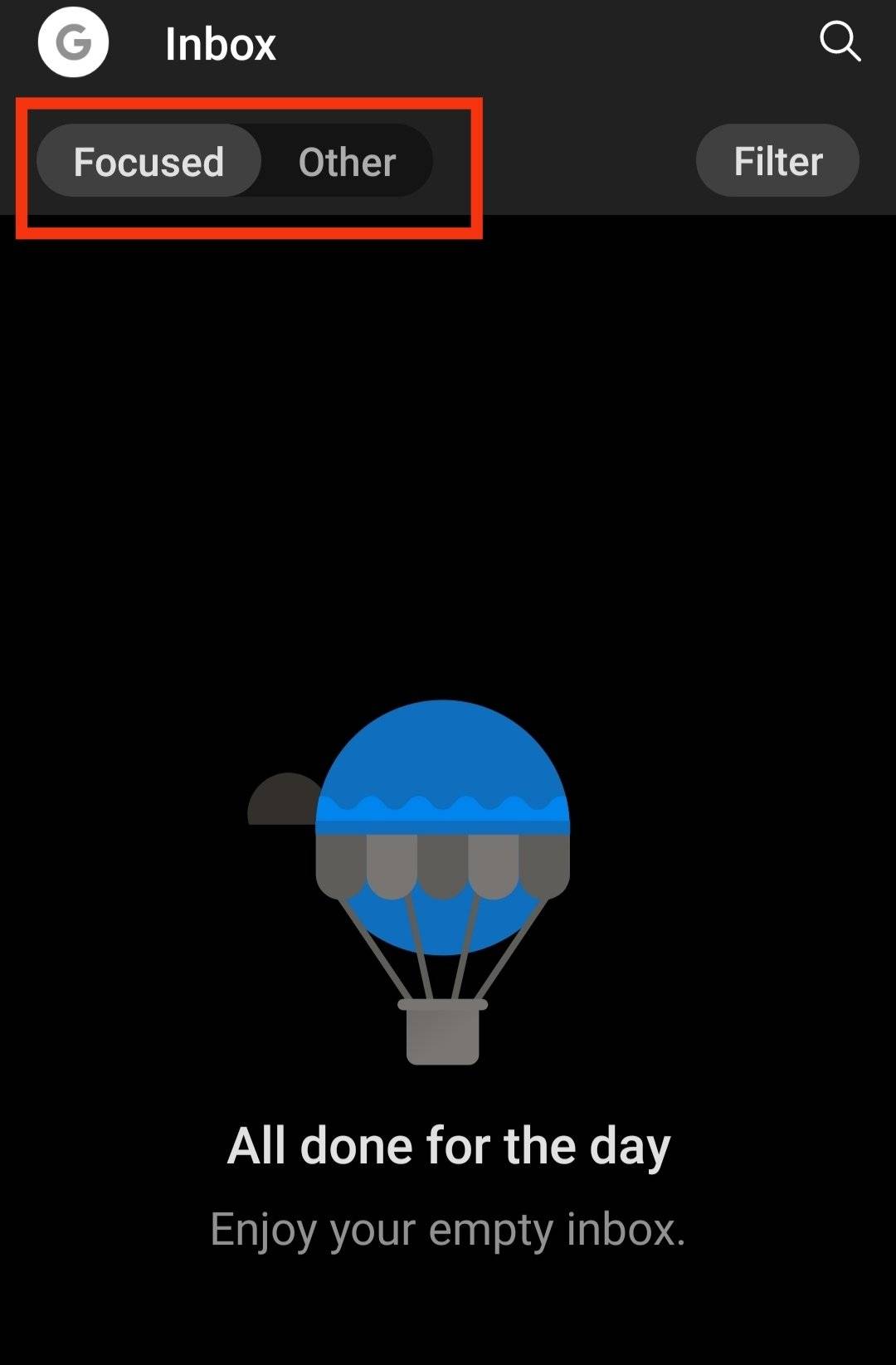
4. Go further with custom labels, folders and email filtering
If your email service provider’s (ESP’s) pre-made inbox categories aren’t enough, you can create custom folders and arrange for emails that meet certain criteria to divert automatically to them.
Examples of filtering criteria include:
Sender domain
Sender email address
Attachment presence
Message size
If you don’t have them already, new folders (sometimes called categories or labels) are easy to create in the side tabs of most email clients, usually with a “right-click”. Spend some time building a folder structure that works for you and don’t be afraid to adjust it occasionally.
How to set up rules in Gmail
Given its popularity, we’ll use Gmail as our example for the following guidance but other ESPs have similar features.
In the Gmail web client, find a message of the type you’d like to divert, click settings and select “Filter messages like this”.
Choose your filter criteria in the next pop-up window:
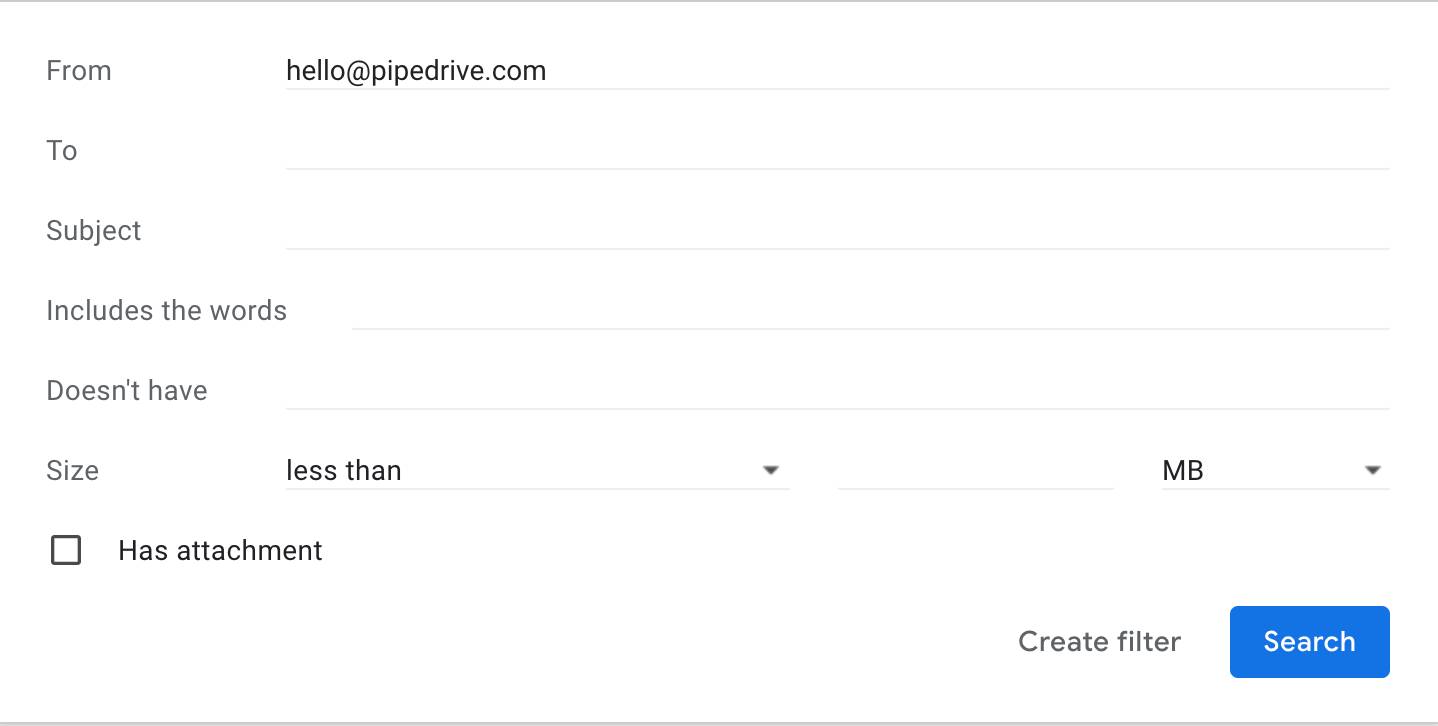
Once you’ve entered your criteria and selected “Create filter”, Gmail will ask you what it should do with messages that fit these parameters:

Choose your actions and select “Create filter” to automatically sort future emails. Check the box labeled “Also apply filter to X matching conversations” to organize existing messages by the same rules.
Using a feature like this, you could reduce distractions and stay organized by:
Routing useful industry newsletters to a “read later” folder so you can deal with time-sensitive emails first.
Sorting customer emails into dedicated account labels so you can focus on one at a time. This’ll allow you to stay in the same frame of mind for longer periods (i.e. using a consistent tone of voice and discussing the same or similar services), which is more efficient than switching back and forth.
Automatically marking emails from unsatisfied clients (using data from your CRM tool’s email tracking features) as “important” so you can reduce response times and improve sentiment.
5. Pair shared inboxes with project management tools
Shared email accounts help streamline internal and external communication by acting as filtering points for general inquiries.
For example, a prospective customer could contact “sales@[company].com” to explain their requirements. The entire sales team then sees that message in their shared inbox and the most appropriate or first available rep can respond accordingly.
Had the prospect sent the same inquiry to a single sales rep, either of the following might happen:
The rep is unable to help or is not the most knowledgeable on the subject in question, so they must forward it to someone who is better suited, creating unnecessary email traffic
The rep is tied up with other work and must either divert their attention or ignore the prospect
While regular maintenance is no less important for shared inboxes, it should take a smaller amount of time as the responsibility is spread across multiple people.
Sales leaders should use project management tools, like Asana or Trello, to assign maintenance tasks for shared inboxes. This creates accountability to ensure the team handles all incoming emails promptly.
6. Be clear and concise to streamline email correspondence
Keep all messages clear and concise so recipients don’t need to lengthen the chain by asking for clarity.
With less email traffic moving across the organization, you’ll find inbox maintenance is faster and everyone in the sales and marketing teams can get on with prospecting, closing deals and generating valuable leads.
Here are some email streamlining tips to save you, your colleagues and customers time:
Typing assistants like Grammarly use AI to streamline your writing. Use one when drafting emails to get your points across quickly.
Here’s an example of Grammarly at work:
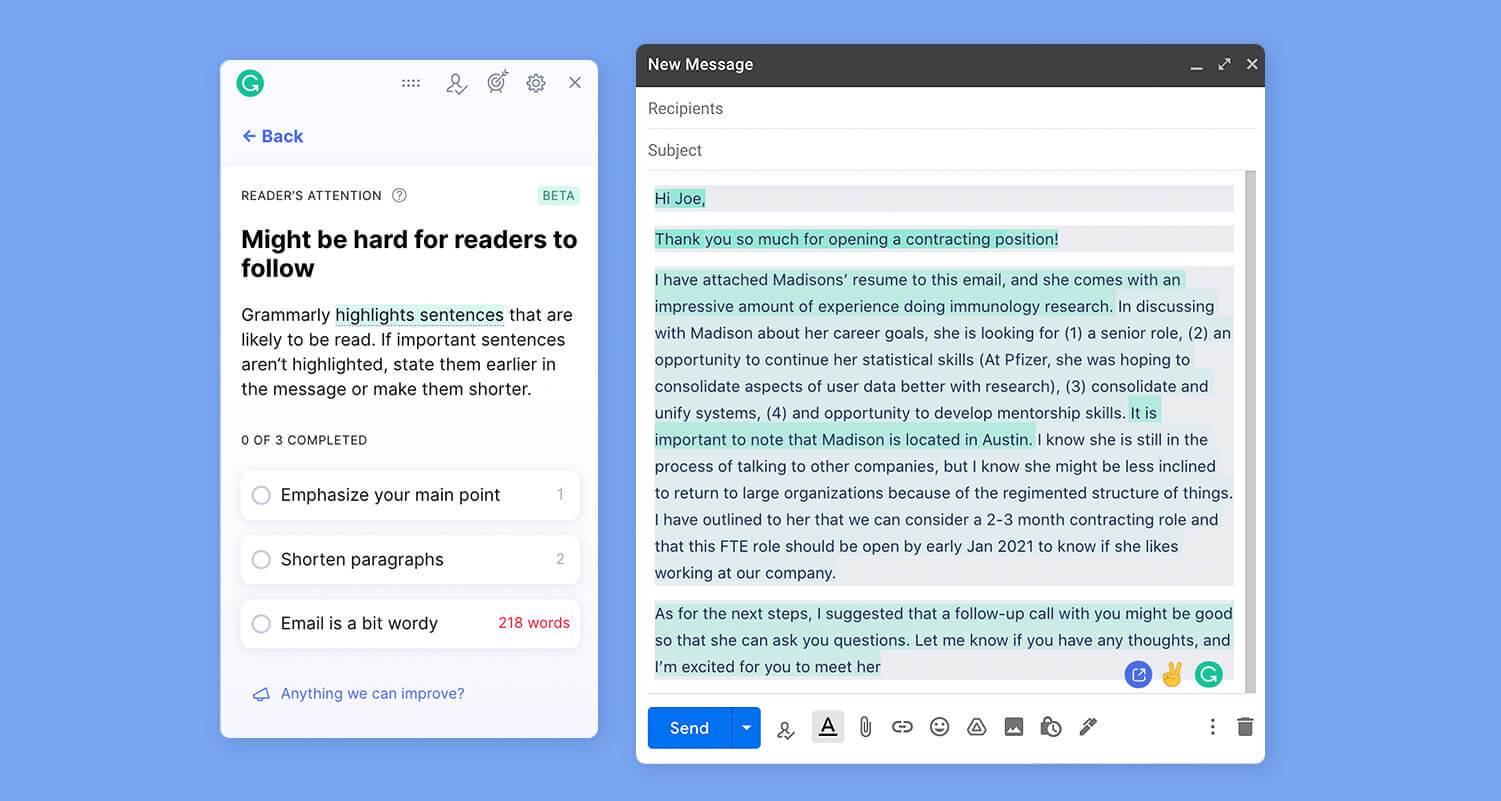
Email isn’t the place for drawn-out, back-and-forth conversations with customers or colleagues – if you need to ask questions, consider making a phone call or using an instant messaging tool instead.
Get straight to the point in your subject line and use easily searchable phrases so the recipient can quickly find the message again. For example, a message using “[client/customer name] [product] inquiry” will be easier to search for than one with “client inquiry”.
Free ebook: How to build a great email list
7. Create templates for a faster email-writing process
Whether you’re reaching out to unqualified leads, checking in with a customer or requesting information from a colleague, chances are a lot of your emails will read similarly.
In Pipedrive, you can create email templates to save you from writing the same messages repeatedly.
Pipedrive provides a few generic templates to get you started, but you can create custom ones using existing emails or by writing hypothetically. To build a new template, type a message in the composer, click “Choose templates” and “Save draft as template”.
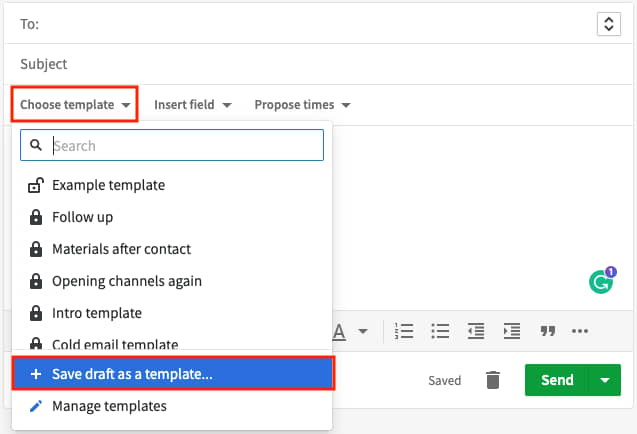
With a library of useful templates, you’ll find email correspondence is faster and less prone to mistakes. Share your most helpful templates with colleagues for team-wide benefits.
As a salesperson, you’ll find it useful to have templates for the following email types:
Cold emails
Follow-ups
Meeting requests
Additional product information (e.g. sales brochures)
Re-engaging cold leads
8. Implement the Only Handle It Once (OHIO) method
OHIO is an information management technique that involves dealing with emails (and documents when applied more widely) in the fewest possible moves.
That doesn’t mean you only read each email once, reply to it and move on. You can still take time to understand the message, consider your reply and save useful information for future reference.
You’re just required to perform one or more of the following actions before deleting or archiving the new email to leave your inbox clear:
Reply
Forward
Organize a follow-up meeting
Turn the email into a task (or flag it for more attention)
Consciously do nothing (if none of the above are necessary)
You don’t need to implement OHIO as a golden rule to benefit. You could start by using it only for internal emails and still save a lot of time by reducing the need for regular maintenance. If it works for you, apply it to prospect and customer communication, too.
By acting on every single email quickly, you’ll build valuable relationships faster and may even shorten the sales cycle for your business.
9. Invest in email management tools
There are plenty of software developers trying to make email users’ lives easier. The right tools can save you time by:
Automating simple tasks
Organizing your customer data
Simplifying the email design process
Allowing you to create message templates
Generating email analytics data so you can learn from audience behavior
Your ESP or email client may have some handy features built in but look at browser plug-in markets and app stores for more options.
Let’s take a more detailed look at the types of email management software available, with examples.
4 email management tools for more effective workflows
Before we start listing tools, let’s answer the question, “what is email management software?”
Email management software describes any program that helps you manage, sort, create and send emails.
Some tools aren’t solely email-focused but have email features that can help or maximize the effectiveness of other programs, like Pipedrive.
Here are four tools that salespeople and marketers can use for more effective and efficient email management:
Sales CRM tool: Pipedrive
To get the most out of email as a salesperson or marketer, you must consistently know three things: who to contact, what to send and when to send it.
Pipedrive can help you keep track of all three. It stores and organizes customer data so you understand your target audience and its expectations at all times and can send messages accordingly.
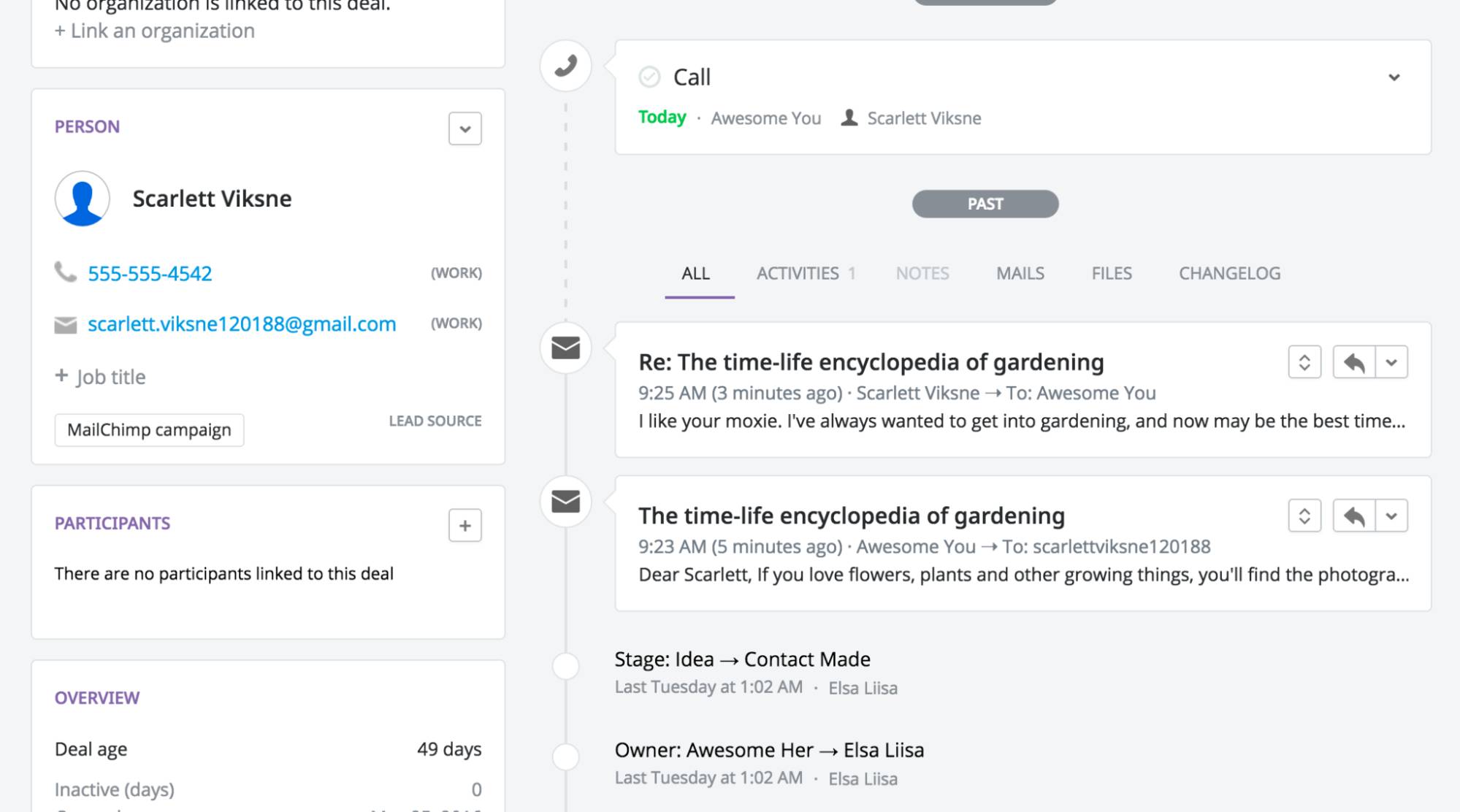
It’ll help you craft effective content quickly in the email template and drag-and-drop responsive design features, and with email sync, you can access and manage your email inbox from within Pipedrive’s interface to save time switching between programs.
Browser plug-in: AeroLeads
AeroLeads is an application that trawls information online (e.g. Crunchbase and LinkedIn profiles) to find the contact details of prospective customers for your business.
The AeroLeads Google Chrome extension scans pages in real time and exports prospects’ email addresses and phone numbers to Pipedrive, organizing them based on what those prospects do.
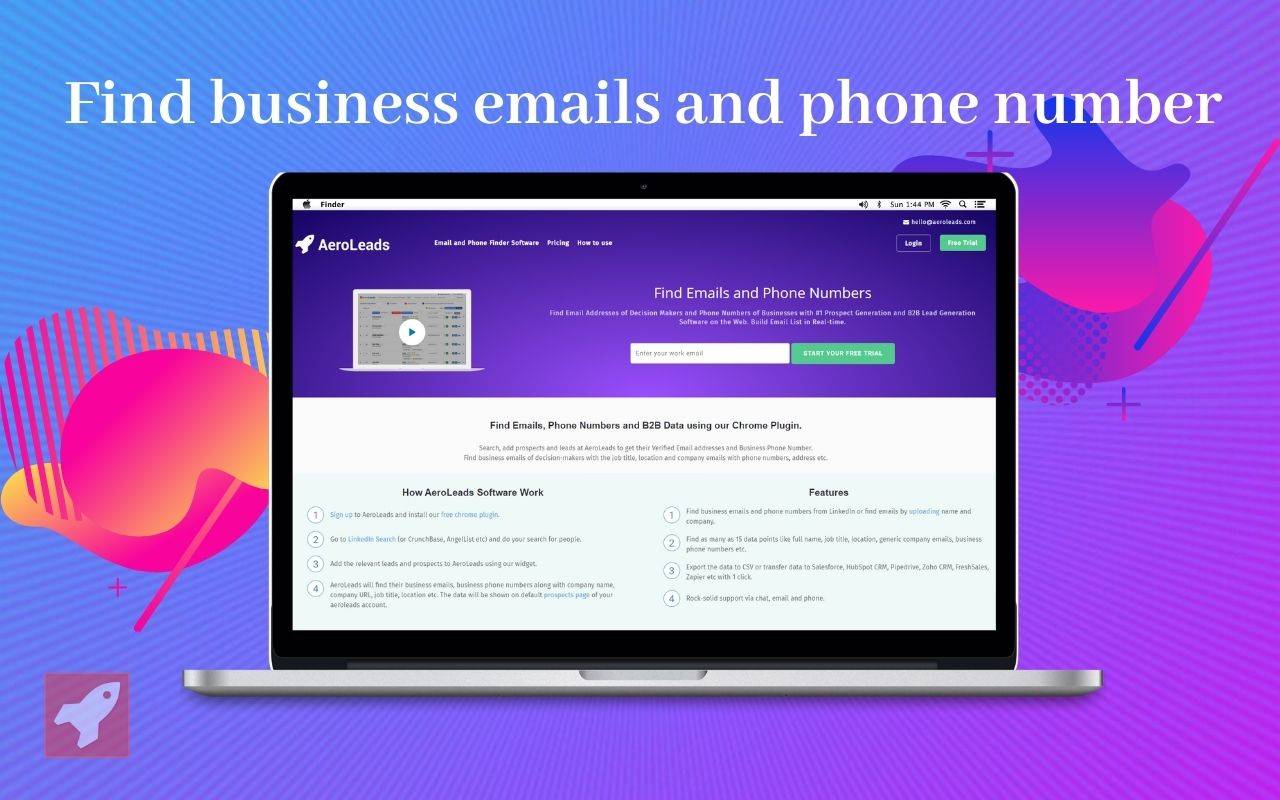
As a result, you have a steady stream of valuable email contacts stored in a central location (for team-wide accessibility) without manually entering any information.
Email analytics: Campaigns by Pipedrive
Pipedrive’s email analytics tool allows marketers and salespeople to track email performance over time, monitor deliverability and see who’s most responsive to their messages.
They can use this information to optimize their campaigns and turn more prospects into customers.
For example, tracking subscribe and unsubscribe rates will help you determine which marketing content resonates most with your audience. It’ll also help you stay compliant with GDPR.
While there are plenty of email analytics tools, Campaigns by Pipedrive integrates your email marketing analytics with data straight from your CRM.
The results are less manual data entry (meaning more time to spend on other tasks) and a central view of campaign performance that empowers sales and marketing team members.
Customer support centralization: Quickdialog
Customers will often contact you in other ways. Sometimes, they’ll even use a mix of channels for the same conversation, and tools like Quickdialog ensure you’re ready for that.
Quickdialog is a conversational customer support platform that aggregates conversations across social media, messaging apps and email into one shared inbox. There are three significant benefits to this:
It’s easier for people in different departments across the business to support customers, so you can always provide the most helpful information (and, as a result, a positive brand experience) quickly.
Using a single platform is faster than switching between social media, messaging and email, so you can give more attention to other workflow activities, like prospecting.
Visibility of whole conversations and correspondence history means you won’t waste time repeating questions and frustrating customers, so you’ll have shorter email chains and a much tidier inbox.
Quickdialog integrates with Pipedrive so, as well as being able to manage all conversations through a shared inbox, you can create leads and update the appropriate CRM data automatically (or manually where necessary).
Final thoughts
The efficiency of your email management strategy can directly impact customer sentiment, conversion rates and staff morale, so you must get it right.
There are many methods and tasks involved in keeping a tidy and productive inbox. However, it generally boils down to giving email management the attention it deserves and treating regular maintenance as a non-negotiable task.
With the right tools to hand and our tips in mind, you should have no trouble getting the most out of this essential communication channel.