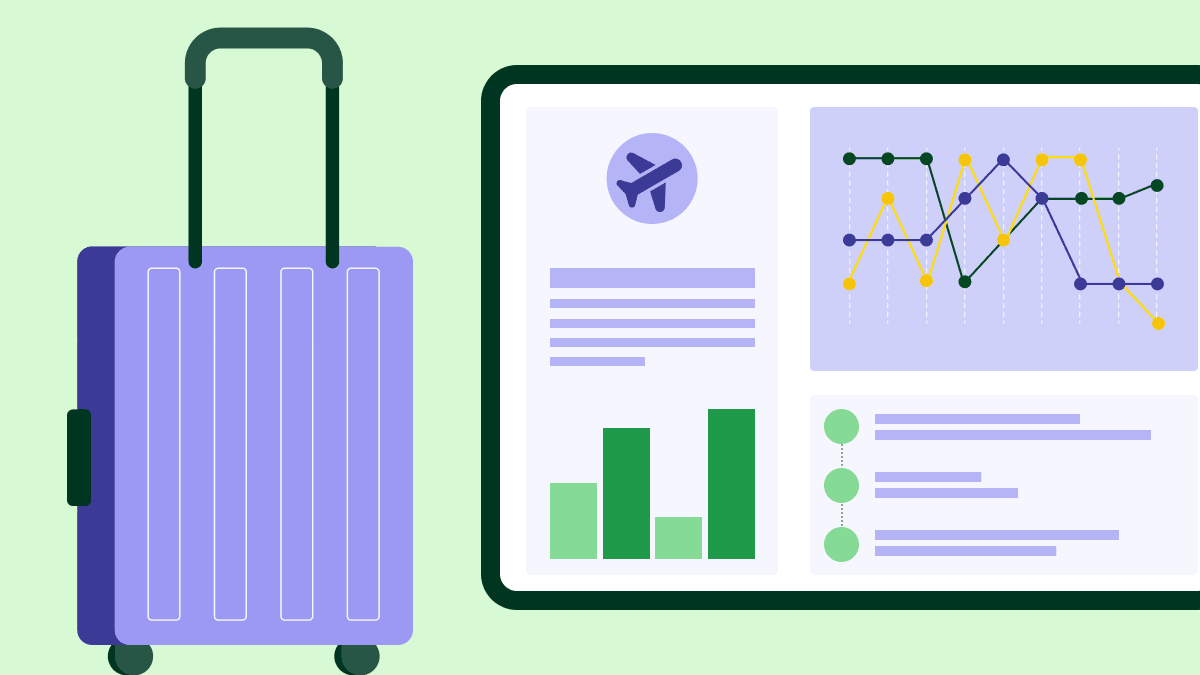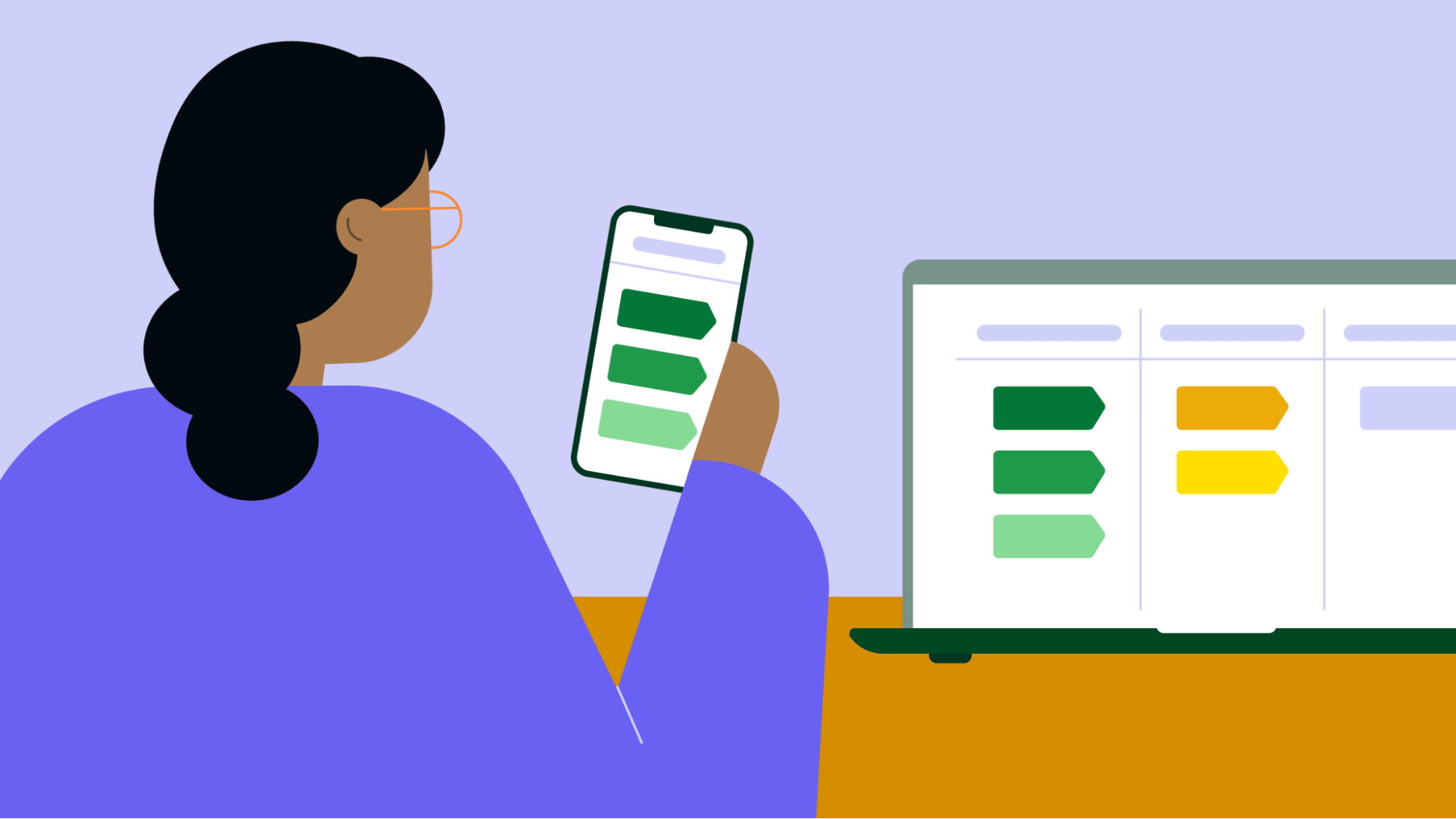Pipedrive users can create and manage their invoice lifecycles in Pipedrive thanks to our improved QuickBooks integration.
To help our users save time and avoid having to switch between tools, we’ve improved our integration with the popular finance management platform QuickBooks.
If you have one of the integrations set up, you will find a new ‘Invoice’ tab in the deal details view where you can create invoices for your contacts. The integration can be added to any Pipedrive plan.
Customize the fields that appear in your invoices
There are five fields that you can customize in your settings so that they are autofilled when you set up a new invoice. However, most of them are already set up to sync with existing fields in Pipedrive:
To: syncs with “Name”, the name of the contact who will receive the invoice
Address: syncs with the “Postal address” of the contact
Email: Will show the contact’s “Email” address
Customer Tax ID: also known as the ABN (Australia), GST Number (New Zealand), VAT Number (UK) or Tax ID Number (US and global) depending on the region, this information is mandatory in many countries
Due date: When the invoice payment is due from the contact
If you have the contact’s information, the first three fields will be filled in automatically.
The Customer Tax ID is not a native field in Pipedrive, but you can easily create a custom field that holds this information.
The number field is free for you to enter any amount and you can choose a due date using the following options, depending on your usual invoicing deadlines:
[Number] of the following month
[Number] of the current month
[Number] day(s) after the issue date
[Number] day(s) after the end of the month of issue.
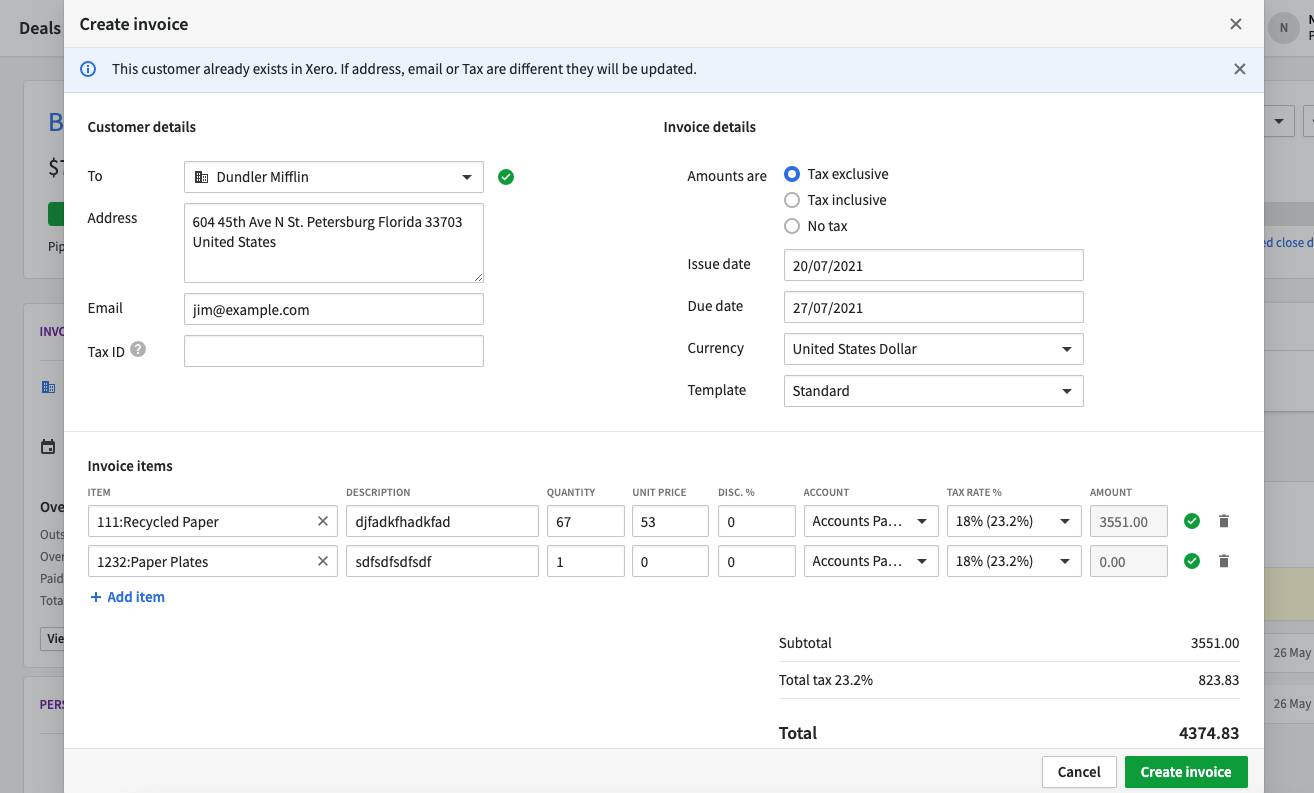
Fill your invoices in quickly and easily
As well as customizable fields above, Pipedrive will automatically pull in data to populate your invoices and speed up the process.
There are three sections in our invoice forms:
Customer details: These fields will be pre-filled with the values from the five fields mentioned above that you can define in the settings page (except for the due date).
Invoice details: Includes the due date (based on your customized settings), the date the invoice was issued, the currency, what template the invoice is using and if the invoice amounts include tax or not
Invoice items: A list of the line items in the invoice, so typically products/services
Each invoice item’s details are auto-filled with products attached to the deal, or can be added by searching for products from Pipedrive’s Products catalog (if you have enabled it) or from Quickbooks (if the Products catalog is disabled).
If you have your Products catalog enabled, your invoice will be auto-filled with the details of each product added to the deal. The product and contact information will also be synced automatically with the information in QuickBooks.
Don’t have the products in your invoicing app available in Pipedrive? Just export them from QuickBooks into your Pipedrive Products catalog so that it becomes the single source of truth, making it easier to set up new invoices and track payments.
Review your invoices in the side panel
You can see an overview of the invoices related to each contact in the side panel of the deal view, including what’s been paid, what's overdue, what’s outstanding and the monetary amounts.
From this side panel, you can also link contacts to existing contacts in QuickBooks or even create a new one in one of the invoicing tools.
Want to see historical records? This QuickBooks data is also available in Pipedrive in the invoices pop-up, enabling you to check invoices from the month, the quarter, last month, last quarter or even the whole year, as well as a custom timescale.
Find the QuickBooks integration, and hundreds more, in our Marketplace.
This article was published on July 27, 2021. Product descriptions were correct at the time of publishing.